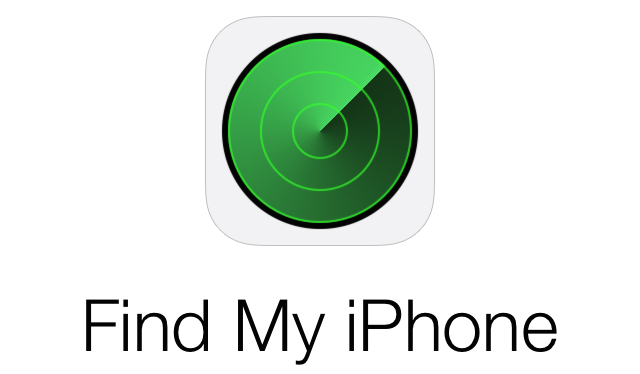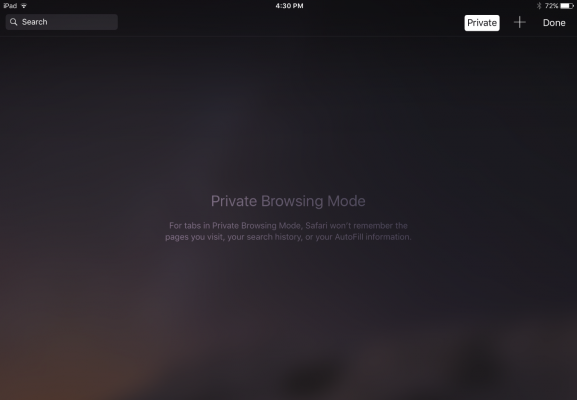A recent case of Apple and FBI battle to unlock an iPhone 5c woke many people up and made them realize just how important the safety of their private information is. Many people do not seem to remember how much of sensitive data is stored in their phones. They include not just private things such as text messages, emails or photos but also critical information including banking website logins or email and social media credentials. While Apple iOS system is quite secure as it is, there are many ways to make sure that your iPhone is safeguarded from the prying eyes of hackers.
Keep iOS up to date
The first step is fairly simple – make sure your iPhone is running on the latest iteration of the operating system (from 16 September 2016 it is iOS 10). One of the reasons of updating systems is patching the holes in it which may be found both by software developers themselves, reported by the users or, in the worst case scenario, discovered and exploited by the hackers who may potentially reach for your personal data. In order to update to the latest version of iOS, you simply need to open the Settings app, tap General > Software update and check whether your iOS is up to date or you need to download and install the most recent update.
Use Touch ID or create a more complex passcode
Take advantage of what your recent iPhone has – Apple’s personal identity sensor – Touch ID. Numerous critical features may be secured with biometrics – starting from unlocking your device through using Apple Pay and authorizing various purchases for iTunes, the App Store and other apps. Even if you decide not to use Touch ID for whatever reason, you should still use a passcode lock. Following iOS 9, a current system allows for a 6-digit code. It is not as troublesome as it used to be because you are supposed to enter it less often than before, namely when you reboot, fail Touch ID 5 times, or don’t use your phone for 48 hours. You can also use a passphrase (even better) taking advantage of numbers, letters, symbols and even case-sensitivity. Although it may take a bit longer to unlock your iPhone, it will become much more difficult to break into.
Activate Find my iPhone
If your iPhone gets stolen or lost, you may suspect that someone will get access to your private data or, even worse, use your browser to access sensitive websites with possibly remembered login details. In this case, the feature makes it possible not only locate your lost phone from any other device but also remotely wipe out the data making you phone useless to a potential thief. If you choose so, your phone will also let you know about its last location before the battery goes critically low. The feature obviously works when the phone is connected to the Internet (either by mobile data or Wi-Fi).
Enable Auto-wipe
Once you set up your passcode, think about securing your iPhone from those who might potentially be trying to figure out how to get to your phone. The idea is simple – you may set your iPhone to wipe out its entire content after 10 consecutive incorrect attempt to enter the passcode thus making your phone totally useless to the hacker. However, before you decide to enable this function, it is advisable to turn on auto iCloud backup. Even is your data is wiped out, either accidently or by the hacker, you will still have access to all your information. The function works regardless of the Internet connection. Simply go to Settings > Touch ID & Passcode, scroll to the bottom and toggle on ‘Erase Data’.
Turn off Safari Auto-fill
What seems to be a perfect feature for our information-overloaded brains, is also a perfect tool for hackers to gain access to all your online logins and passwords. Apple’s Keychain stores them prompting users to save the credentials after successfully logging into their accounts as well as entering information on credit cards (fortunately apart from your security code). All your efforts to come up with complicated passwords will go to waste because auto-fill function will automatically complete all requiring details without even seeing them (not to mention guessing). Go to Safari > AutoFill and toggle off each option.
There is one more useful iOS feature that may be useful to you just as much as to the hacker. Predictive text feature gathers data from the keyboard regarding everything that you recently typed even in a private mode. The more often you use the same, explicit language phrases, the faster they are likely to pop up in a predictive prompt box. Deactivate the feature directly from the keyboard.
Use the private mode while browsing
Safari pioneered in private browsing and almost every browser is now equipped with this feature. After you launch Safari, scroll to the bottom until the footer menu appears. In the bottom right corner, you will see the Private button. Once you hit it, Safari changes its color into black and dark shades instead of traditional white and grey ones. Your activities are from now on inconspicuous for your device.
However, even when you use private browsing mode, you must be aware of the fact that it also has its flaws and data leakage can still occur even if you go private and recently closed tabs are not available anymore. Therefore, if you perform highly important log-ins, we suggest using a well-protected device or a VPN. The same caution should be exercised while browsing at a public place using the network that cannot be trusted. A lot of useful information concerning benefits of using a VPN connection can be found here.
Keep your browsing history clean
If you use an open browsing mode, remember to delete all information that was recorded during the browsing session. This includes cookies, web history, login history, downloaded files history, etc. Go to Safari setting and clean the browsing history (Clear History and Data) and close all the tabs. The same should be done for private mode. Before you exit Safari (or any other browser) close all the tabs. Advanced settings of Safari also allow you to erase only website data or clear cache for selected websites if you choose to do so.
Secure your iCloud
We’ve all heard about celebrity-style photo hacks and iCloud leaks with the most famous hacking attack on famous people back in 2014 taking toll on Miley Cyrus, Emma Watson, Rihanna or Kate Upton. It does not really matter whether you are a celebrity or just a man in the street. Stealing your data is just an easy job of guessing the answers to your “secret questions” (not too tough if everyone around knows the name of your pet or your child) or tricking the ISP into revealing information by pretending to be, e.g., law enforcement agent. In most of the cases it is as simple as that rather than super-complex programming as we see it in the movies.
The first thing that you can do is simply enable two-step authentication. As an extra security measure, Apple sends you a text message to your OTHER device (if you log from your computer, get the message to your iPhone or the other way around). It is a bit of a pain but it will keep access to your iCloud much more secure.
Secondly, avoid jailbreak. Two major online security labs discovered that jailbroken iOS devices or compromised Mac computers are much more vulnerable to hijacking. An infamous Hacking Team created software and apps with a legitimate Apple enterprise signing certificate which could capture keystrokes and install monitoring software. However, only devices with firmware that had been tampered with were affected.
Finally, advice which is generally good for any device or service – use a complicated password and change it regularly. This is the best and the easiest way of protecting your privacy without going too deep into all sorts of advanced security options or setting complicated authentication mechanisms. After all, common sense is always the best advisor and it is still the best tool to keep your private stuff really private. Even in the 21st century world of hi-tech gadgets and sophisticated programming.
Don’t forget about entertainment!
Remember that you iPhone is a perfect traveling companion if you have access to streaming services. As you well know, some of them are restricted to certain locations thus making the device useless on foreign trips. Internet offers a plethora of solutions with many platform providing smart DNS or VPN solutions. Not only do they allow you to watch your favorites shows wherever you go, but they also secure your traffic and keep your online activities private. Choose trustworthy solutions such as Smart DNS Proxy to combine unrestricted fun with state-of-the-art security and enjoy!